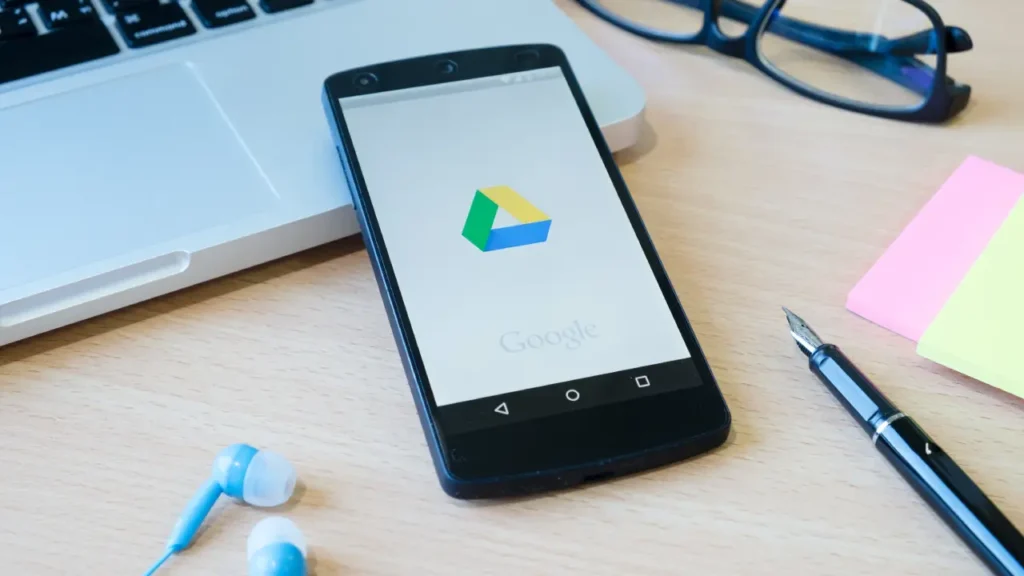If you’re running out of storage on your Google account, this article shows you how to free up space easily. Learn how to remove duplicate photos from Google Drive using simple methods and keep your cloud storage organized.
The advancement of technology is on the boom right now. More and more advancements are reaching the floor with better technology and improved performance. The same holds for the cameras as well. The demand for advanced cameras with high-end lenses and detailed outputs with up to 4k resolution and above has kept the users on the hook.
With the help of such cameras, both professionals and regular users try to capture pictures of events, nature, personal outings, pets, and whatnot. For all, cameras and pictures are the best ways to save memories. Whether it is the integrated camera of the smartphone and other similar electronic devices, or a standalone digital camera. The users get a great kick out of a large number of pictures clicked and saved for future use.
There are generally two ways to save any image. Either you will use an internal/external physical storage device, or use cloud storage. Both solutions are quite viable and allow you to store anything from images to other data with ease. Moreover, you get added security with cloud storage. Such a safe cloud storage platform used by tens around the world is Google Drive.
The habit of storing and saving images for the future or to get a kick can also be troublesome at times. When you click on so many images or download and store images, the risk of duplication increases on Google Drive.
How do Duplicates Appear on Google Drive?
As stated earlier, there are commonly two ways to store data. If you opt for Google Drive, then you need to upload data to the service to save it. You can either do this automatically or manually. Under the automatic method, you need to turn on the sync of the files on the drive. As we tend to click multiple images on smartphones and other digital devices, these duplicates in due time uploaded to the cloud storage as well.
Alternatively, when you save the data or upload it manually, you may upload the entire data with duplicates to the drive. Moreover, at times, we forget whether the data was previously uploaded or not. And to be extra sure, we upload the data anyway, even if it is already present on the drive.
All these factors sum up and result in the accumulation of duplicate images on the cloud.
Methods to Delete Duplicates from the Cloud Storage
There are two methods or procedures that you can use to fleet the duplicates from your Google Cloud storage. One method is manual, while the other is automatic. Let’s have a look at both of these methods right away for a deeper insight.
➤ Automatic Method: Take the Help of a Third-Party Software/Application
The automatic method is very easy to follow and advanced. With the help of this method, you can easily get rid of duplicates with a single click. When you search online for a Duplicate Photo Finder for Google Drive, you will find a plethora of alternatives. All these alternatives are quite similar to one another but may differ in certain ways or features. With the help of such tools, you can easily get rid of the copied files or images. The Preview feature is quite common in such tools and allows you to view the common or copied files before deleting them for better decision-making. Other features are also available. You can try any trusted tool for advanced security and better results.
➤ Manual Method: Use the Google Drive Filters
Another approach that you can opt for to delete the files is to use the filters present on Google Drive. For this, you need to sort the files present in any folder or the drive itself and show them in the form of a list. This will allow the files to appear alphabetically in a list. For all the duplicate files, the cloud will show a “Copy Of” prefix on the name. You can delete these copies as required. However, there are multiple drawbacks to this method. For example, only the name is considered for finding duplicates; you can not detect similarities, etc.
Summing Up
So, we hope that with the help of the information provided earlier in this article, you were able to remove duplicate photos from Google Drive and successfully delete all the unnecessary copied images from your cloud storage. You may face problems while using the manual method; hence, it’s only sensible to use the automatic one for ease. The duplicate remover tools will not disappoint you and help you delete the files with ease.